- DATE:
- AUTHOR:
- The OfficeRnD Team
- RELATED ROADMAP ITEMS:
- [Analytics] Improve the Finance reporting area
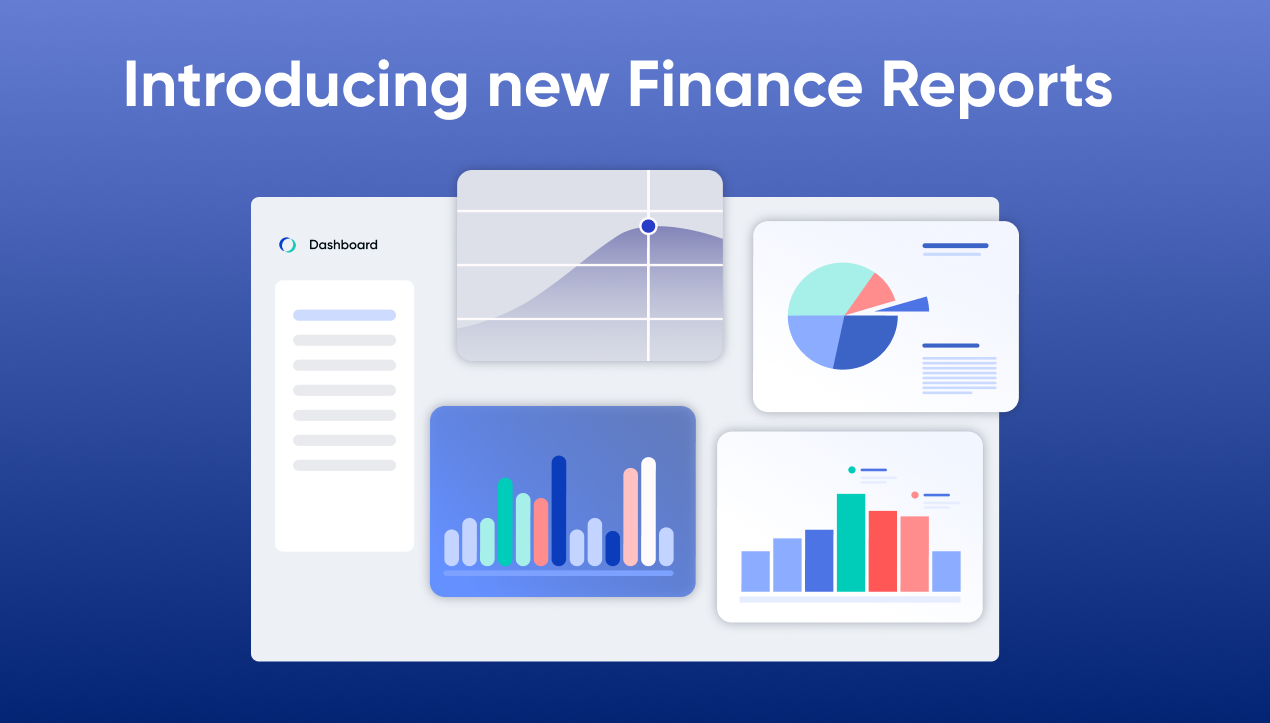
Launching the new Finance Reports 📊
Our latest Analytics Update is focused on improving our Finance Reports. These reports are based on extensive customer feedback and help operators manage their revenue across locations. To access the new Finance reports navigate to the Admin portal and go to Analytics > Finance. Let's jump into detailed overview of each of the new report!
Daily Transactions Report
Overview: The Daily Transactions Report gives an overview of the Revenue broken down per each location. It also allows you to drill down into the most granular level of revenue details for each location and revenue account, including each individual membership, one-off, and booking fee, as well as each credit issued.
*Note: as a major improvements to the older Daily Transaction report, this new version can now be run for multiple days, weeks or months.

Here’s how you can best take advantage of this report:
Do revenue reconciliation between OfficeRnD and your Accounting system on a high-level, as well as drill-down into each fee that contributes to any of your revenue accounts to investigate any discrepancies.
Do a high-level analysis of the revenue for each location, broken down by revenue account (product line). Drill-down into the customers that are consuming specific products and each individual fee they’ve incurred.
Make sure you’re on top of your billing process by doing a check on any uninvoiced fees in previous periods.
Keep a close eye on the credits issued to customers, down to each individual line item that your team has credited.
Export the detailed view report to do any type of analysis in your preferred BI tool, on Locaiton, Revenue Account, Plan, and Customer level.
AR Aging by Invoice Report
Overview: The Accounts Receivable (AR) Aging by Invoice report helps you review the outstanding amounts that are yet to be collected by your customers, with an emphasis on the Overdue amounts that you should keep a closer eye on.

Here’s how you can best take advantage of this report:
[Overview Tab] Get a visual overview of the due amounts in each aging bucket, as well as a list of all customer that have any unpaid invoices, grouped by who owns you the most.
[Aggregated View Tab] Get an aggregated view of the debt of each individual customer, broken down by aging bucket.
[Aggregated View Tab] Compare the total debt of each individual customer to the Deposit you’re holding for them, as well as any Unallocated Amounts (i.e. unallocated Credit Note or Overpayment amounts)
[Aggregated View Tab] Click on any of the rows of the table to get a drill down of each individual invoice that contributes to the total debt of a specific customer. Quickly export that info, so you can reference it in any conversations with the customer.
[Detailed View Tab] Drill down into each individual invoice that contributes to the total debt of all customers, along with their invoice status, issue and due dates, and the outstanding amount for the respective invoice that is yet to be paid.
Payments Summary Report
Overview: The Payments Summary report displays every payment and allocation entered into the system on any given day. It makes it easier to reconcile your actual takings with what has been recorded in OfficeRnD.
*Note: as a major improvements to the older Payment Summary report, this new version can now be run for multiple days, weeks or months.

Here’s how you can best take advantage of this report:
[Overview Tab] Get а visual overview of the payments you’ve received in the selected timeframe, as well as a list of all customer that have submitted a payment, grouped by the biggest payment amounts.
[Payments Tab] Drill down into each individual payment that contributes to the total payments amount for the selected timeframe.
[Allocations Tab] Drill down into each allocation that was made from a Credit Note or and Overpayment in the selected timeframe,
Deposits by Customer Report
Overview: The Deposits by Customer report helps you get a deep understanding of deposit balance of each individual customer.

Here’s how you can best take advantage of this report:
[Deposit Held] Get a quick overview of the deposit you’re holding for each customer
[Deposit yet to be Paid] Keep track of deposits that were invoiced but are yet to be paid.
[Deposit Pending Return] Keep track of deposits that you’re supposed to return, but are not yet refunded or allocated as credit to a future invoice
[Returned Deposits] Get a summary of all deposits you’ve returned to each individual customer
Reach out to us with questions 
We are always excited to launch Analytics reports that help operators further dig into their workspace data. As always, leave us feedback on this announcement, or reach out to us via email with any questions at support@officernd.com
Happy coworking!